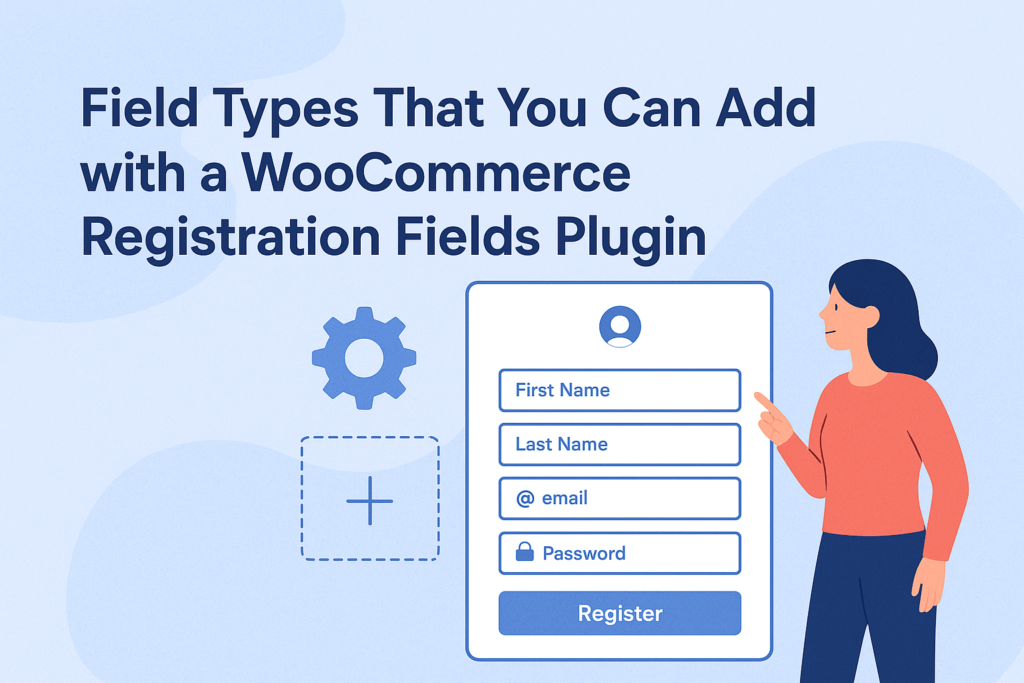When you’re running a WooCommerce store the default registration form often feels bare. You get just name email password and maybe username. That’s sometimes not enough. If you want to collect more data about your customers early you need custom user registration fields for WooCommerce. This plugin specifically lets you add extra fields to the WooCommerce registration form so you can get the info you really care about. In this article we’ll dig into all the types of fields you can add, how they work, and why you might use each one. You’ll walk away knowing exactly what’s possible with user registration for WooCommerce and how to make your registration better.
We’ll start by showing you the field types supported by this plugin. Then we’ll talk about how you can use them in real life—for B2B stores, subscription sites, or any store where you want more info up front. After that we’ll cover conditional fields, field settings (required or optional), and how the plugin displays data in admin, orders, and on the My Account page. We’ll wrap up with best practices so you don’t make your registration page too heavy or scary. Let’s dive in.
Field Types Supported by the Plugin
This WooCommerce registration fields plugin gives you a lot of flexibility when it comes to what kind of fields you can slip into your registration form. You’re not stuck with just text boxes. You can pick from many types so that what you collect actually makes sense for your store setup.
Here are the main field types you can add:
- Text Field — simple one-line input. Good for things like company name, nickname, or custom code.
- Textarea — a multi-line box. Useful if you want users to write longer text like bios, comments, or descriptions.
- Email Field — same as the default but you might add secondary email or alternate.
- Select Box (Dropdown) — users pick one option from a list. Good for things like country, user role choices, membership type.
- Multi-Select Box — users can pick more than one option. Great for interests, skills, multiple categories they identify with.
- Checkbox — simple on/off toggle. Use it for disclaimers, agreements, yes/no questions.
- Multi-Checkbox — several checkboxes, user can check more than one. Use it to collect multiple preferences.
- Radio Buttons — pick exactly one from several choices. Nice for exclusive options like gender or payment method.
- Number Field — only numeric input allowed. Great for age, quantity, number of employees.
- Password Field — request a second password or code if needed.
- File Upload — let users upload a file — image, PDF, whatever you allow.
- Date Picker — choose a date from a calendar. Useful for birthdays, event dates, registration deadlines.
- Time Picker — pick a time of day. If your business needs scheduling you can use this.
- Color Picker — select a color. Useful for product customization, brand colors, favorite color.
- Heading / Description — not input but display text or heading for grouping fields or giving instructions.
- reCAPTCHA / Captcha — for spam prevention. You can require this in registration to block bots.
The plugin supports more than a dozen field types so you can tailor your WooCommerce registration form to your exact needs. According to its listing it supports 17 or even more types in recent versions. WooCommerce+1
Each of these fields can be made required or optional. You can also define placeholders, labels, tooltips, custom CSS, and even show or hide fields based on user role or dependency settings. That gives you powerful control over what your registration page asks for.
How to Use Field Types in Real Store Scenarios
Knowing which field types you have is one thing. Using them smartly is another thing. Below are examples of how you might use various field types in real WooCommerce stores.
B2B or Wholesale Stores
If your store serves wholesalers or businesses you might need more info than a regular user. For example:
- Use a select box or dropdown to let them pick their business type (Retailer, Distributor, Reseller)
- Number field to ask for number of employees or monthly volume
- File upload to allow them to send business license or proof
- Checkbox or multi-checkbox fields to ask about their product interests or industries
You can also make certain fields only appear based on what they choose. For example if someone picks “Distributor” role then show you there fields for tax ID or wholesale discount request. That dependency logic helps keep your form cleaner.
Membership or Subscription Sites
If your store sells membership or access to digital content you may want:
- Date picker to ask for their date of birth
- Radio buttons or select box to choose membership plan
- Textarea to let them introduce themselves or write a purpose
- Color picker if your users choose a theme or favorite color for their profile
Custom Product Stores
If your store lets users design or personalize items you might ask:
- Color picker or select box for variant preferences
- Checkbox or multi-checkbox for extras or add-ons
- Text field / textarea for custom messages or engraving text
- File upload to allow upload of images or logos
Basically your registration form becomes part of your sales funnel. You’re collecting data from the start so your store runs smoother later.
Display, Administration, and Data Flow
Adding fields is one thing but managing them after is just as important. Good plugins let you see and use the data in admin area, in orders, and in the My Account page.
Admin Panel & User Profiles
After users register the data from those custom fields lands in their profile in WordPress admin. Store owner can view and edit they if needed. That means you can correct mistakes or fill in missing info. Also you can filter users by field values for segmentation.
Showing Data in Order & Emails
You might want some registration data to appear in order details or in confirmation emails. For example if user picked “Company Name” during registration you might show that in order emails. The plugin lets you select which custom fields show in admin order detail page or in email templates.
My Account Page
Let users see and possibly edit some of their registration data. The plugin lets you control which fields are editable or read-only in My Account area. Some fields you’d want locked after registration so user can’t change them. Others you might let change until approved.
Checkout & Account Creation
If your store allows registration during checkout you’d want your fields to show there too. Some technical limits might apply (file upload, reCAPTCHA, etc). The plugin supports showing most custom registration fields in checkout under account creation section. But some types like file uploads or multi-checkbox might be restricted in checkout area depending on your setup.
Best Practices and Warnings
While this plugin gives you power don’t overdo it. Asking for too much on registration scares people. Keep core required data minimal. Use optional and dependent fields smartly.
Make sure your form loads fast and looks good on mobile. Custom fields often slow down forms if you have many.
Test your registration page as a fresh user. Fill it in. See errors. See how it looks in admin. User experience matters.
Don’t forget to validate input. Number fields should accept only numbers. Email field must validate properly. File upload limits size and type.
Finally backup your site before adding fields so if something breaks you can roll back.