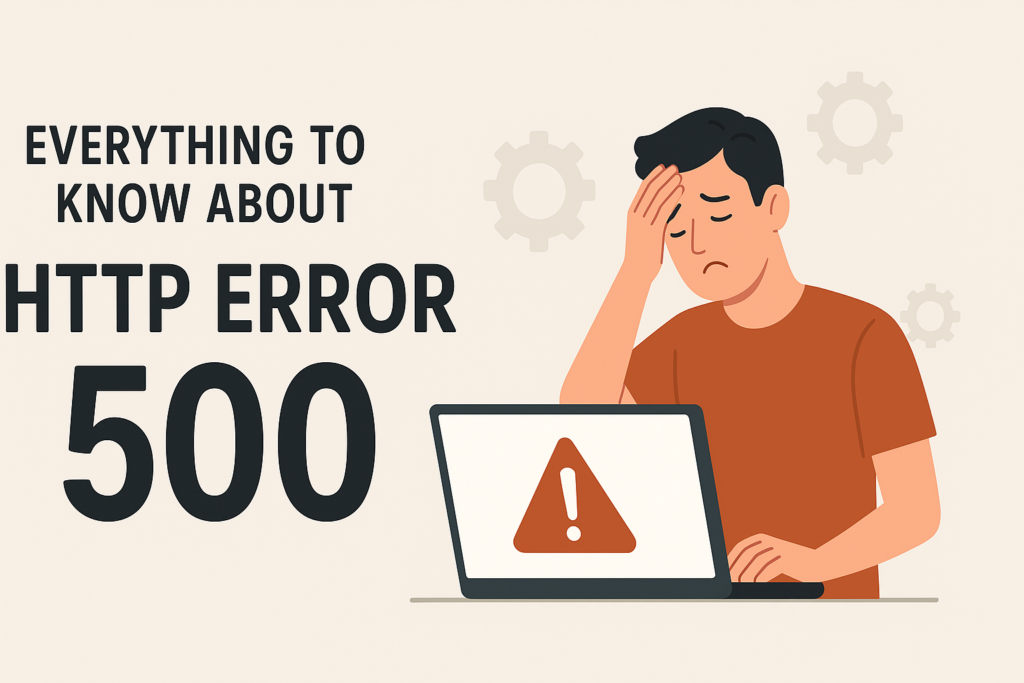It is not uncommon for people to stumble upon the ‘HTTP Error 500 – Internal Server Error’ while working on their computers. This error is not very difficult to understand, and if you ever come across the error, you do not need to worry. You can use this guide to learn all about the HTTP Error 500, its major causes, and how you can troubleshoot the issue with ease.
What is the Meaning of the “HTTP Error 500 – Internal Server Error”?
The first thing that you need to know is what it means to face the error. Error 500, which is also known as the Internal Server Error, is one of the most common HTTP code errors that people encounter when there is an issue with the web server. The presence of this error means that the server has faced a configuration issue or an unexpected condition, which is preventing the server from fulfilling the request mentioned by the web browser.
What Are The Major Reasons For The Issue “HTTP Error 500 – Internal Server Error”?
There are different reasons why you can see the 500 Internal Server Error on your computer. Some of these major causes are mentioned here by us.
- Corrupted browser cache
- Temporary connectivity issues
- Syntax errors or incorrect rules in the website’s .htaccess file
- Incorrect file and folder permissions
- Wrong PHP version for the website
- Corrupted .htaccess file
- Corrupted website’s database
- Too many large files on the website
Now that you are familiar with the reasons why this issue appears on your computer, let’s move forward and look through the solutions that will allow you to resolve it.
Tried and Tested Troubleshooting Methods to Resolve ‘HTTP Error 500’
Method 1: Reload the webpage
It is possible that the error may be observed only by you in case there was a connectivity issue. If the website is working fine, then reloading it will fix the issue for you. You only need to press the reload button on the website or the keyboard shortcut ‘F5’ for Windows and ‘Command + R’ on Mac to reload the webpage.
Method 2: Remove the Cache Data and Cookies
Another way for you to fix the issue is by deleting the cache files and cookies present in the web browser. Although cache files are not harmful, if they are corrupted, they can cause numerous issues, and the ‘HTTP Error 500’ is one of them. This can easily be fixed by removing all the cache data and cookies in your browser.
Method 3: Access the Website using a different browser
If the issue is stemming from your browser, then this can be resolved very easily by choosing a different web browser. Try using Firefox or Internet Explorer if you are using Google Chrome or vice versa. Sometimes, changing the network and shifting your internet connection also works to troubleshoot the error. These simple solutions will resolve the issue easily; however, you can also try to access and use the website Datarecovee to learn more about the other detailed methods that you can employ.