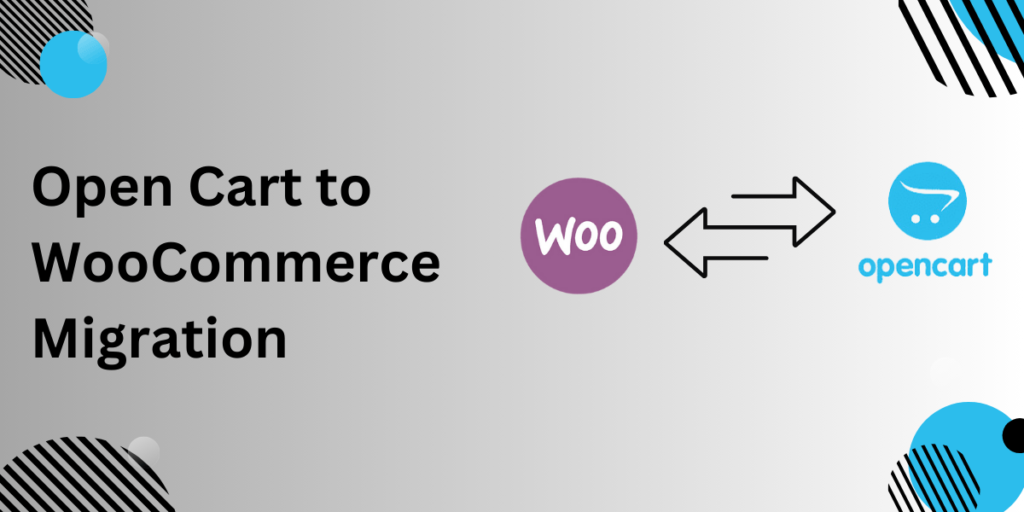Migrating your online store from OpenCart to WooCommerce can feel like a significant step, but it’s also a highly rewarding one. With WooCommerce’s flexibility and scalability, it has become the go-to platform for countless businesses. In this blog, we’ll guide you through everything you need to know about OpenCart to WooCommerce migration. Whether you’re a seasoned eCommerce merchant or just starting out, this guide will make the process clear and actionable.
Why Consider Migrating from OpenCart to WooCommerce?
Switching platforms isn’t just about preferences; it’s about aligning your business with tools that enhance growth and provide better user experiences. Here are some reasons why WooCommerce might be the perfect upgrade:
1. Ease of Use
OpenCart is powerful but can be intimidating for non-tech-savvy users. WooCommerce, integrated with WordPress, offers a user-friendly interface that simplifies product management and customization.
2. Extensive Customization Options
WooCommerce supports thousands of plugins and themes. This means you can tailor your store’s functionality and design without extensive coding.
3. SEO-Friendly
With WooCommerce, optimizing your store for search engines becomes a breeze. Built on WordPress, it offers advanced SEO tools to help your products rank better.
4. Community and Support
WooCommerce has a massive community of developers and users who actively share tips and solutions. Whether it’s forums or tutorials, help is never far away.
Step-by-Step OpenCart to WooCommerce Migration Process
Migrating your store involves transferring your products, customers, orders, and other critical data without disrupting operations. Below is a detailed step-by-step process to make this migration seamless:
Step 1: Backup Your OpenCart Store
Before initiating migration, create a complete backup of your OpenCart store. This ensures your data is safe in case anything goes awry during the transfer process.
- Backup your database and files.
- Store the backup securely for future reference.
Step 2: Set Up WooCommerce
If you haven’t already, set up your WooCommerce store. Install WordPress, then add the WooCommerce plugin from the WordPress plugin repository. Choose a hosting provider that supports WooCommerce for optimal performance.
Step 3: Choose a Migration Tool
Several tools make the migration process simple and efficient:
- OpenCart to WooCommerce migration Plugin: Popular for automated migrations with minimal downtime.
- FG Magento to WooCommerce Plugin: Works for manual migration with flexibility.
- LitExtension: Great for custom migration needs.
Step 4: Migrate Your Data
What You’ll Need to Migrate:
- Products: Name, description, price, images, and categories.
- Customers: Names, email addresses, shipping addresses, etc.
- Orders: Order history and statuses.
Follow the migration tool’s instructions to map fields correctly between OpenCart and WooCommerce. Test a small batch of data first to ensure accuracy.
Step 5: Design and Optimize Your WooCommerce Store
- Select a WooCommerce-compatible theme that aligns with your branding.
- Customize pages like the homepage, product pages, and cart.
- Add essential plugins for SEO, analytics, and security.
Step 6: Perform Post-Migration Checks
Once the migration is complete, review your new store to ensure all data has been transferred correctly.
- Check product details like prices and images.
- Verify customer information and order history.
- Test the payment gateway and checkout process.
Step 7: Go Live
After testing, it’s time to make your WooCommerce store live. Notify your customers about the transition and highlight the new features they can enjoy.
Real-Life Case Study: A Successful Migration
Case Study: Fashion Paradise
Fashion Paradise, an online clothing retailer, faced limitations with OpenCart in managing a growing customer base. After migrating to WooCommerce:
- Sales increased by 30% due to improved site speed and SEO.
- Customer support inquiries dropped by 20% thanks to a smoother checkout process.
- Their team could easily update products and run marketing campaigns using WooCommerce plugins.
This success story highlights how migrating to WooCommerce can directly impact your business’s performance.
Tips for a Smooth Migration
- Plan Ahead: Know what data needs to be transferred and prepare a checklist.
- Test Thoroughly: Perform multiple rounds of testing before launching.
- Optimize for Mobile: Ensure your WooCommerce store is mobile-friendly.
- Keep Customers Informed: Email your customers about the migration and provide clear instructions if they need to reset passwords.
Common Challenges and How to Overcome Them
1. Data Loss
Use reliable migration tools and back up your store to prevent any loss.
2. Downtime
Schedule the migration during off-peak hours to minimize disruption.
3. Plugin Compatibility
Test plugins to ensure they work well with your chosen WooCommerce theme.
Conclusion: OpenCart to WooCommerce Migration Made Simple
Migrating from OpenCart to WooCommerce opens doors to better customization, improved SEO, and a more user-friendly experience for both you and your customers. While the process requires planning and effort, the long-term benefits far outweigh the challenges. Whether you’re aiming to scale your business or improve store functionality, WooCommerce has the tools you need to succeed.
FAQs
1. How long does the migration process take?
The time depends on the size of your store. Small stores may take a few hours, while larger ones can take a couple of days.
2. Will my SEO rankings be affected?
If done correctly, your SEO rankings should not be negatively impacted. Ensure proper redirects are set up to maintain link equity.
3. Can I migrate my store without a developer?
Yes, tools like Cart2Cart allow for automated migrations, but hiring a developer ensures accuracy and saves time.
4. What happens to my OpenCart store after migration?
Your OpenCart store remains intact unless you choose to delete it. It’s a good idea to keep it as a backup during the transition.
5. Is WooCommerce free to use?
WooCommerce is free, but you may need to invest in hosting, premium plugins, or a custom theme based on your requirements.